Print Staff Paper Perfectly: Top Tips & Settings
You've found the perfect piece of free printable staff paper online, perhaps even from our extensive collection here at StaffPaper.org, and you're ready to get your musical ideas down. But hitting "print" is only half the battle. Why is my printed staff paper blurry or not looking as crisp as you'd hoped? Achieving a perfect print can sometimes be tricky. This guide provides top printable music paper tips and optimal pdf print settings to ensure your staff paper printing results in clear print music sheets every time. For the best source material, you can always download free staff paper here.
Why Perfect Staff Paper Printing Matters
Before diving into the "how-to," let's touch on why getting your staff paper printing right is so important. Clear, well-defined lines and notes on your music staff paper make reading and writing music significantly easier and more enjoyable. Fuzzy lines or incorrect scaling can lead to frustration and mistakes, whether you're a student practicing scales, a teacher preparing materials, or a composer jotting down a new melody. Investing a little time in understanding how to print staff paper correctly will save you headaches and paper in the long run.
Before You Hit Print: Essential Preparations for Your Staff Paper
What paper size is best for sheet music? This is a common question, and proper preparation can make all the difference.
Choosing the Right Staff Paper PDF
First, ensure you've selected a high-quality PDF file. Low-resolution files will never print clearly, no matter your settings. When you download staff paper pdf files from a reputable source like ours, you're already starting with a good foundation for crisp music paper print. Consider the number of staves you need per page and the type of notation (e.g., standard, piano, guitar tab).
Checking Printer Ink/Toner
It might seem obvious, but low ink or toner levels are a primary culprit for faint or streaky prints. Always check your levels before starting a large print job of your blank music sheets.
Ensuring Printer Connectivity
Make sure your printer is properly connected to your computer (via USB or network) and is recognized by your operating system. A quick test print of a simple document can confirm this.
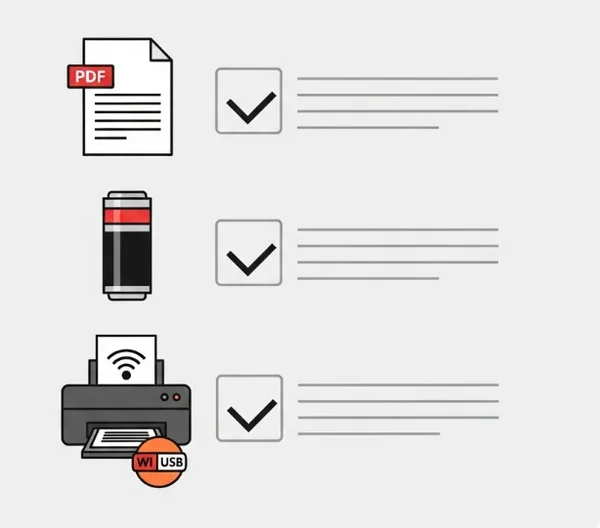
Optimal Printer Settings for Flawless Staff Paper Printing
How can I make my printed staff paper lines darker? The right printer settings are key. Access these through your computer's print dialog (usually File > Print, then look for "Printer Properties," "Preferences," or "Advanced Settings").
Selecting Print Quality (Best/High)
Most printers offer different print quality options (e.g., "Draft," "Normal," "Best," or "High"). For clear print music sheets with sharp lines, always select the highest quality setting your printer allows. This uses more ink but is crucial for readability. This is one of the most important printable music paper tips.
Matching Paper Type Settings
In your printer settings, specify the type of paper you're using (e.g., "Plain Paper," "Matte," "Glossy," though plain paper is typical for staff paper). This helps the printer adjust ink output appropriately for the best paper for sheet music you've chosen.
"Scale to Fit" vs. "Actual Size (100%)"
This is a critical setting for accurate staff paper printing. Always choose "Actual Size," "100%," or "No Scaling." Using "Scale to Fit," "Fit to Page," or similar options can resize the staves, making them inconsistent or too small. Correct scaling is vital for proper staff paper quality.
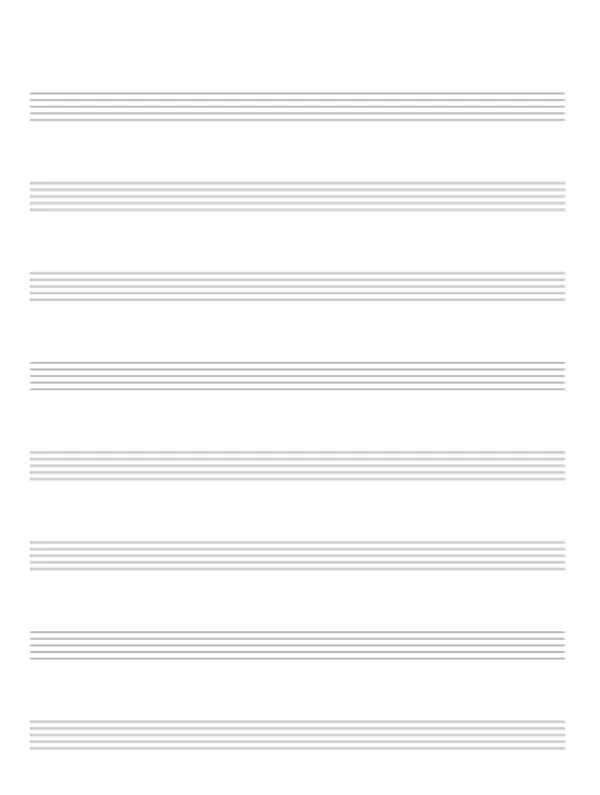
Portrait vs. Landscape Orientation
Most printable staff paper is designed for portrait (vertical) orientation. Ensure this is selected unless the specific PDF is designed for landscape.
Tips for Double-Sided Printing
If you want to print on both sides (duplex printing) to save paper, check if your printer supports automatic duplexing. If not, you may need to print odd pages first, then re-feed the paper to print even pages. Ensure you understand how to re-feed paper correctly for your specific printer model.
Choosing the Best Paper for Your Printable Music Sheets
The paper itself plays a significant role in the final print quality of your music paper print.
Paper Weight Considerations
Standard copy paper (around 75-90 gsm or 20-24 lb) is usually fine for everyday practice. However, for more durable sheets or pieces you'll use frequently, a slightly heavier paper (e.g., 100-120 gsm or 28-32 lb) can prevent ink bleed-through and feel more professional. This is often considered the best paper for sheet music that needs to last.
Paper Brightness and Whiteness
A brighter, whiter paper will provide better contrast for the black lines of the staff paper, making it easier to read. Look for paper with a brightness rating of 92 or higher.

Common Paper Sizes (A4 vs. US Letter)
Ensure the PDF you're printing is designed for your region's standard paper size. Most free printable staff paper is available in both A4 staff paper print (common internationally) and US Letter staff paper print formats. Using the wrong size can lead to cut-off edges or improper scaling.
Specialty Papers Overview
While not essential, some musicians prefer off-white or cream-colored paper to reduce glare. There are also pre-punched papers if you plan to put your music staff paper in a binder.
PDF Viewer/Reader Settings for Optimal Staff Paper PDF Printing
Sometimes, the settings within your PDF viewing software (like Adobe Acrobat Reader) can also impact your pdf print settings. Is it better to download staff paper as PDF or image? PDF is generally preferred for scalability and print quality.
Using "Print as Image" (If Needed)
If you're experiencing issues with a complex PDF (e.g., lines not printing correctly), there's often an advanced option in the print dialog to "Print as Image." This can sometimes resolve rendering problems by sending the page to the printer as a single bitmap image, though it might take longer to print. This is a useful tip for how to print pdf sheet music that's proving troublesome.
Correct Page Scaling in PDF Software
As mentioned for printer settings, ensure your PDF software is also set to "Actual Size" or "100%" scaling, not "Fit" or "Shrink oversized pages." These settings usually override the printer's scaling.
Always Preview Before Printing
Use the "Print Preview" function in your PDF software or printer dialog. This allows you to see exactly how the printable staff paper will look on the page before you commit to printing, helping you catch any scaling or margin issues.
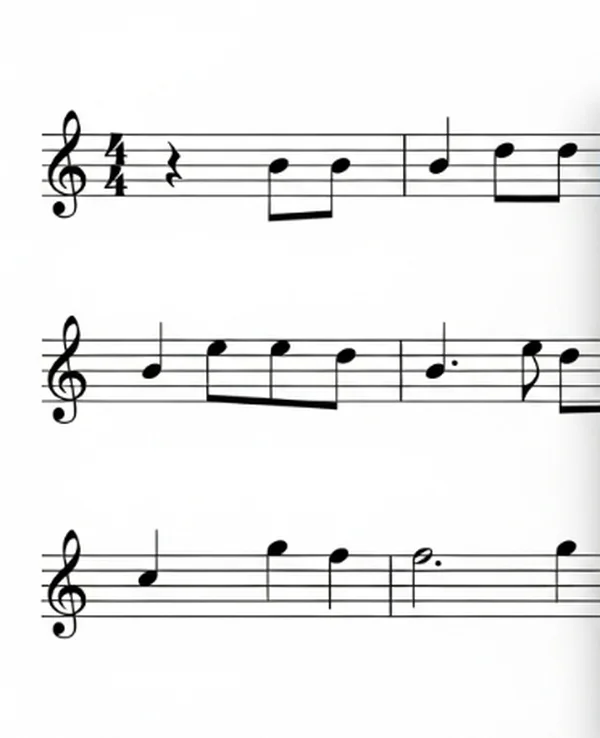
Troubleshooting Common Staff Paper Printing Problems
Even with the best preparation, issues can arise. Here's how to tackle some common ones:
Fixing Blurry or Faint Lines
- Check ink/toner levels.
- Ensure you've selected "Best" or "High" print quality.
- Try cleaning your printer's print heads (refer to your printer manual).
- The PDF itself might be low resolution; try sourcing a higher-quality download staff paper pdf from a site like StaffPaper.org for quality templates.
Addressing Cut-Off Edges
- Ensure "Actual Size (100%)" scaling is selected in both printer and PDF settings.
- Check your paper size settings (A4 vs. US Letter).
- Some printers have unprintable margins; the staff paper design might be too close to the edge for your printer.
Solving Printer Jams
- Ensure paper is loaded correctly and not creased.
- Don't overfill the paper tray.
- Check for any obstructions inside the printer.
Correcting Color Issues
This is usually not an issue for standard black and white staff paper, but if you're printing a PDF with colored elements (e.g., educational markings) and colors are off, check your printer's color settings and ink levels for color cartridges.
Enjoy Your Perfectly Printed Staff Paper!
By following these printable music paper tips and paying attention to your printer settings for clear lines, you can transform your digital blank music sheets into perfectly usable physical copies. Taking a few extra moments to get your staff paper printing right means you can focus on what truly matters: making music.
What are your go-to tricks for perfect prints, or what printing challenges have you faced? Share your experiences in the comments below! We'd love to hear from you and help our community explore more printing resources here.
Your Staff Paper Printing Questions Answered
-
What's the best resolution to print staff paper?
For staff paper, the PDF itself should be vector-based or a high-resolution (300 DPI or higher) raster image to ensure sharp lines. When printing, select your printer's "Best" or "High" quality setting, which typically corresponds to its highest output resolution.
-
How can I make my printed staff paper lines darker?
Ensure your print quality is set to "Best" or "High." Check your black ink/toner levels. Some printers have a "density" or "intensity" setting you can increase. Also, using a good quality, bright white paper helps the black lines appear darker due to better contrast. For reliable source files, visit StaffPaper.org to get print templates.
-
Can I print staff paper on any printer?
Yes, generally you can print staff paper on most standard inkjet or laser printers. The key is using the correct settings for your specific printer model and ensuring you have a good quality PDF file of the music staff paper.
-
Is it better to download staff paper as PDF or image?
PDF (Portable Document Format) is almost always better for staff paper. PDFs are typically vector-based, meaning they can be scaled to any size without losing quality, ensuring sharp lines when printed. Images (like JPG or PNG) can become pixelated or blurry if not at a very high resolution. StaffPaper.org provides high-quality PDFs for optimal staff paper quality.
-
How do I print multiple staves per page correctly?
This depends on the design of the staff paper pdf you download. If the PDF is designed with, for example, 10 or 12 staves per page, simply printing it at "Actual Size (100%)" will achieve this. If you're trying to fit more staves onto a page than the original design allows, you might need to use "Print Multiple Pages per Sheet" options in your PDF software, but be aware this will shrink the staves. For various layouts, check our staff paper options online.